I’m a big fan of Keynote and use that to create all of my presentations. Although I try to keep the number of animations down to a minimum, since I think they take a lot of focus from the content, I find that a few, well placed, animations can be very effective.
In one of my recent presentations, I found the “need” to do a movie credits animation. You know like the thing that rolls in the end credits after a movie or TV-show. First, I thought that I’d seen that exact animation, but it turned out to be in iMovie.
A search on the intertubes didn’t give me much useful either. But it turned out to be pretty simple to do. In this post, I’ll show you how.
TL;DR
Basically, we will just use the “Move” Action for our block of text, move it over the entire screen, slow it down until it’s readable.
Step-by-step
Paste the text you want into a block of text and increase the font to something readable (> 32 points). Now place the text block in the lower end of the screen. Like this:
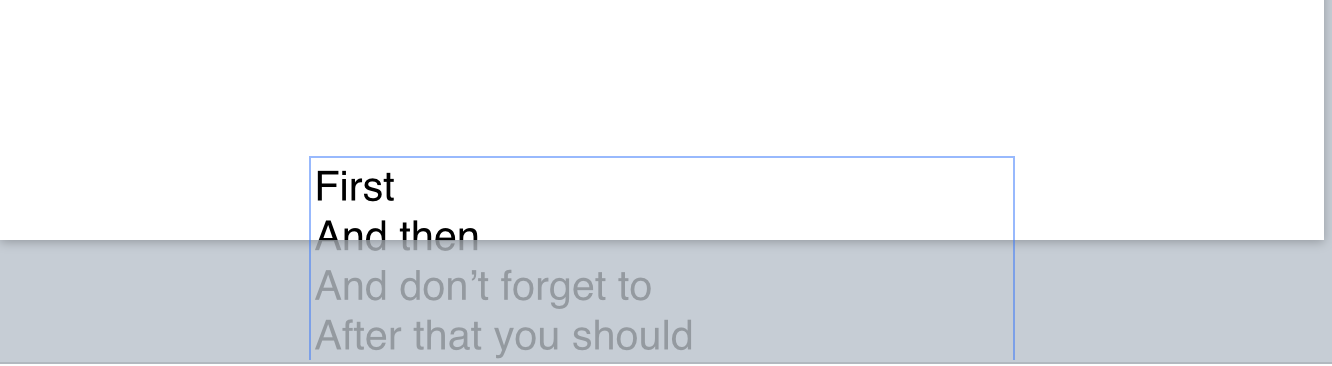
Ok, with the text block selected click the “Animate” button in the right of Keynote. And then the “Action” option.
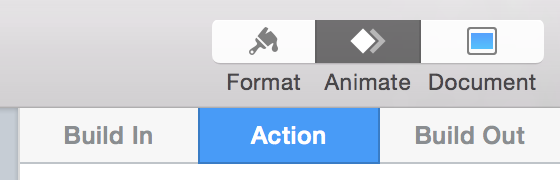
Now click on “Add an effect” and select the “Move” option.
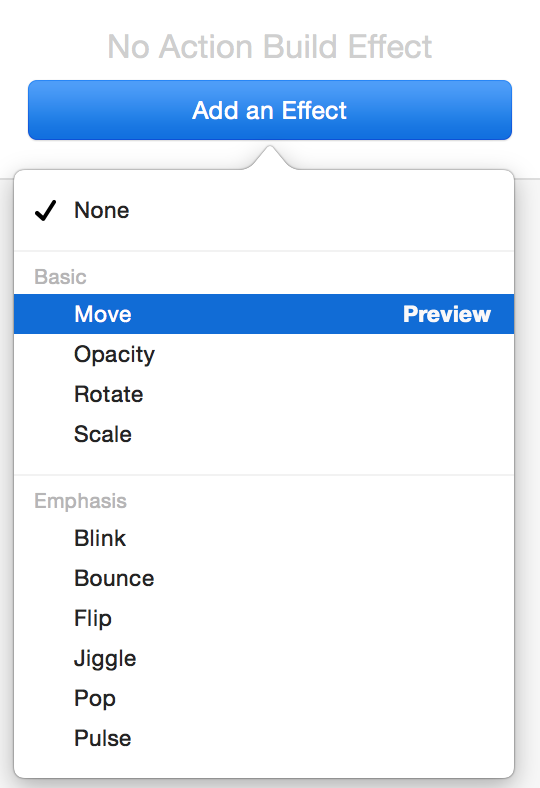
This will show you a little animation of how the text will move. Grab hold of the text in the end position and move it into the new place. In our case, since we want this to scroll by the entire screen, that means that we will have to move it way up above the slide. You might need to grab and move a couple of times.
Like I’m doing in this video:
Almost done. Now we just have to adjust the speed of scrolling. This is simply done by changing the “Duration” of the “Move” action. Test it out with the “Preview” button until it’s readable.
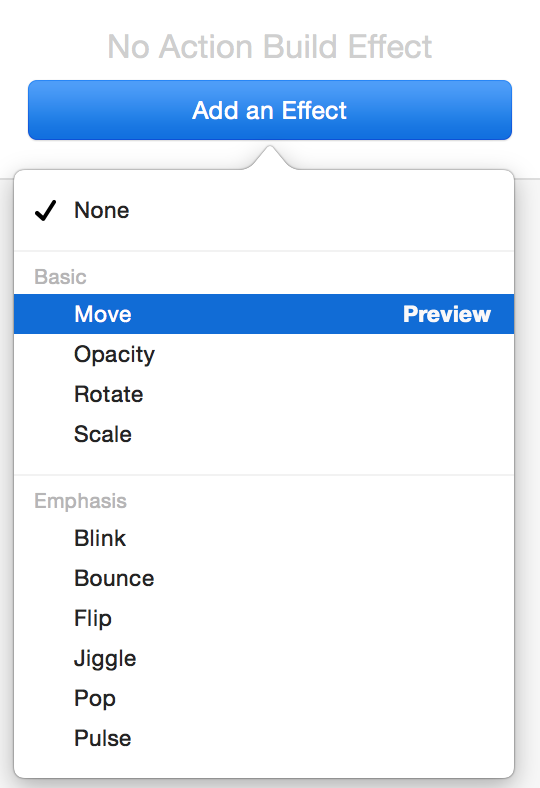
Or in my case, I just wanted a comical (?) effect, which is the reason I chose a low number and got this effect:
You might not like the “ease in/out” features that I have turned on so adjust as needed.
Summary
Pretty easy to get a “Movie Credits”-animation into place by (ab)using the “Move” action beyond the screen, don’t you think?